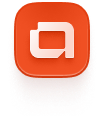Accessing your files
1
Log in to LemonSqueezy with the email you used during your purchase.
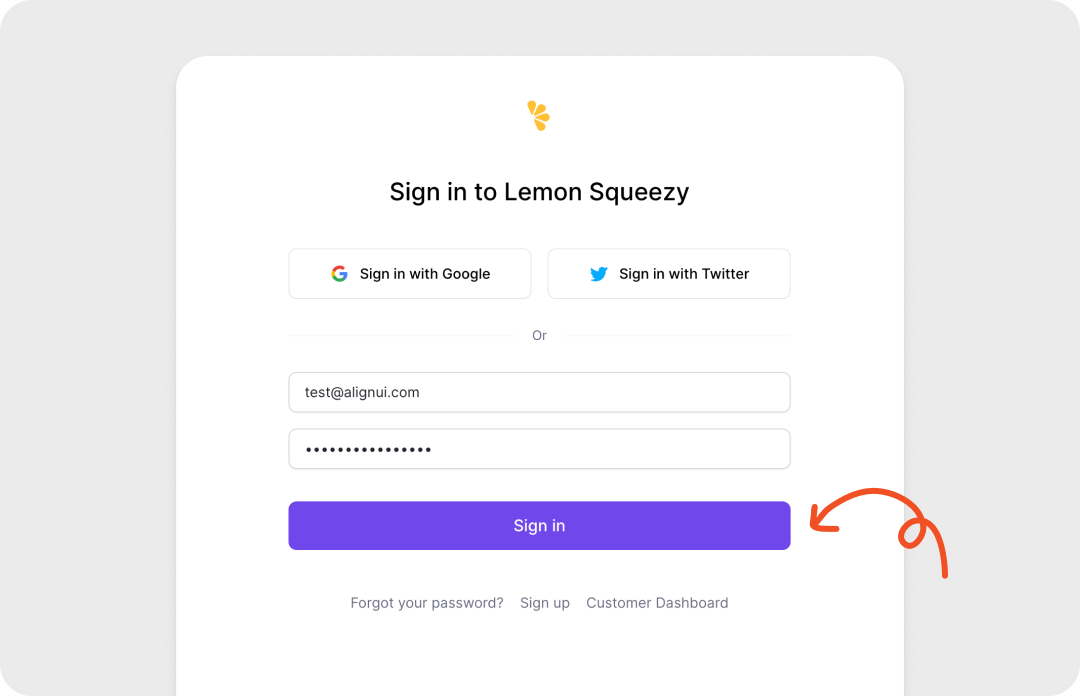
2
Download the AlignUI Figma file from the orders page.
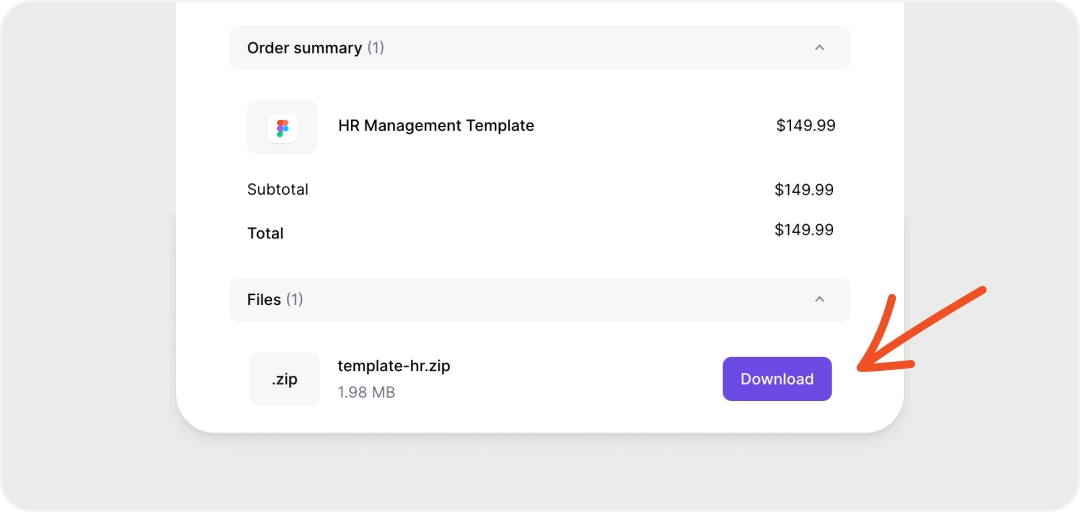
Setting Up Fonts
1
Extract the downloaded figma-file.zip.
2
Open the Fonts folder and install the Inter fonts:
- Windows: Copy the files to the Windows/Fonts folder or double-click to install.
- Mac: Drag and drop the font files directly into the Font Book app or double-click each file and click "Install Font."
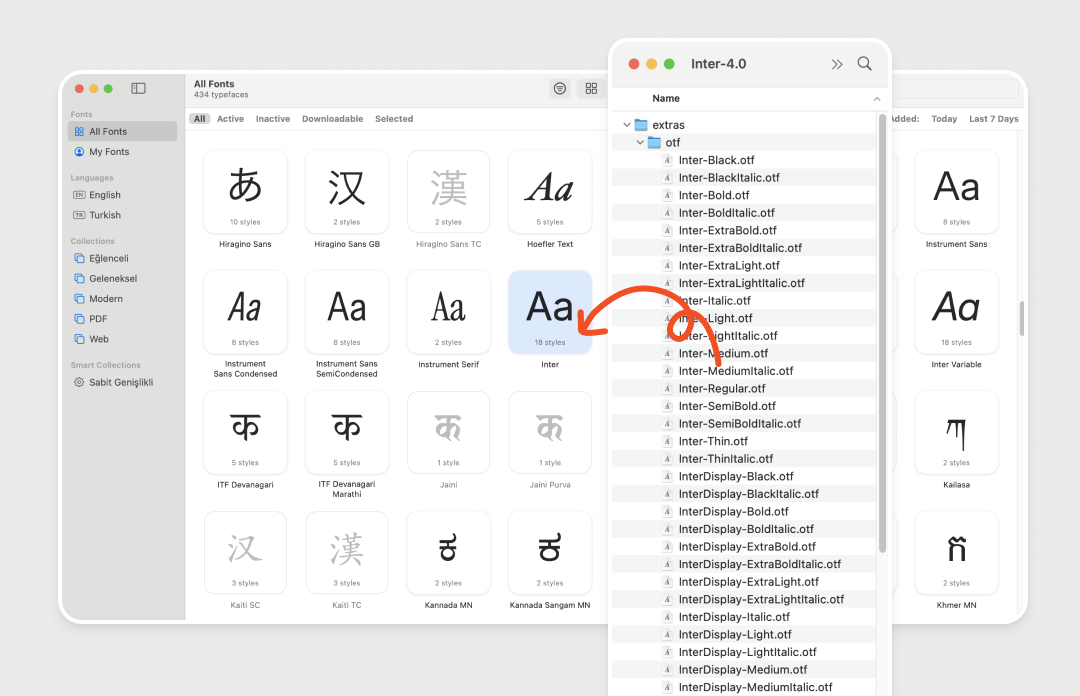
Importing to Figma
1
Open Figma.
2
Upload the .fig file:
- Click Import (Bring in external files) on the Figma homepage, or
- Drag and drop the .fig file directly onto the Figma homepage.
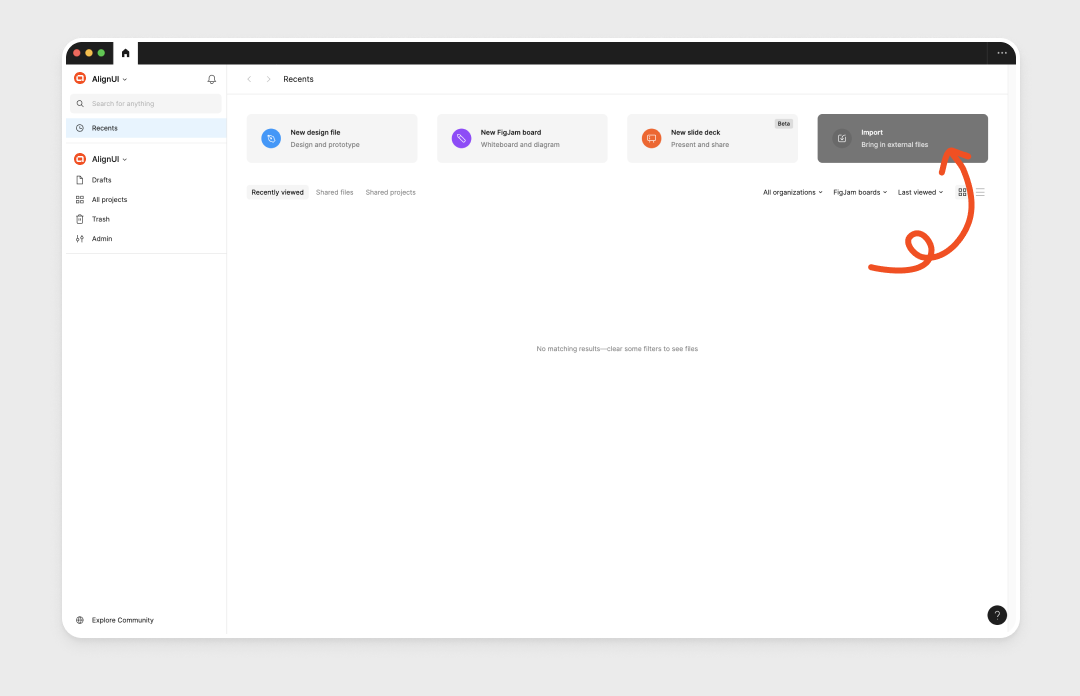
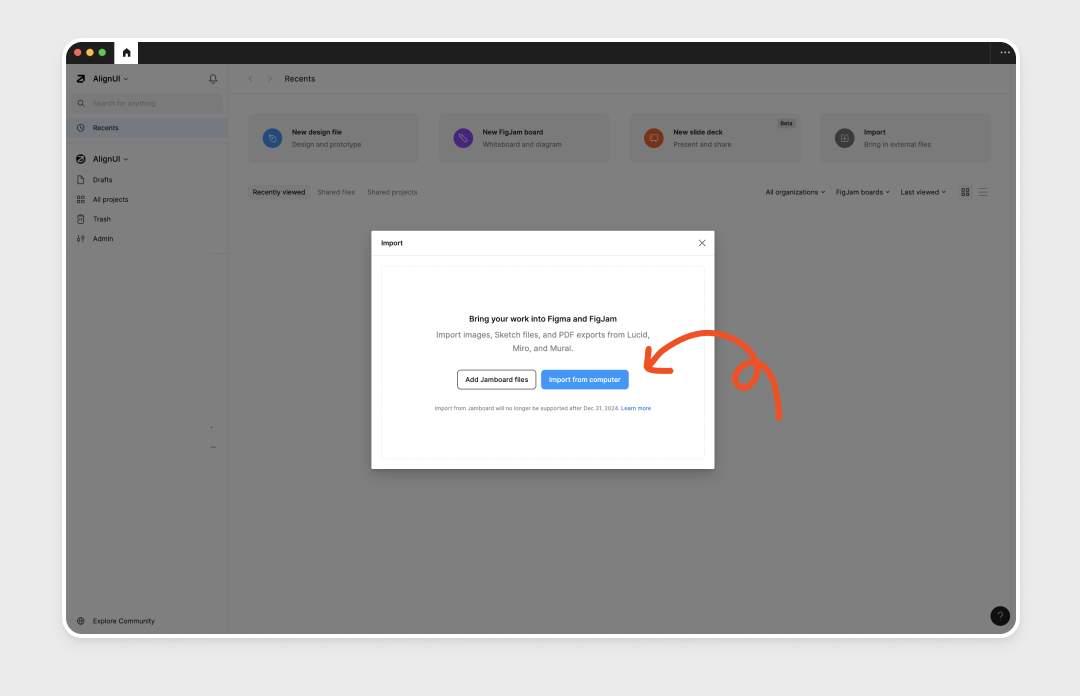
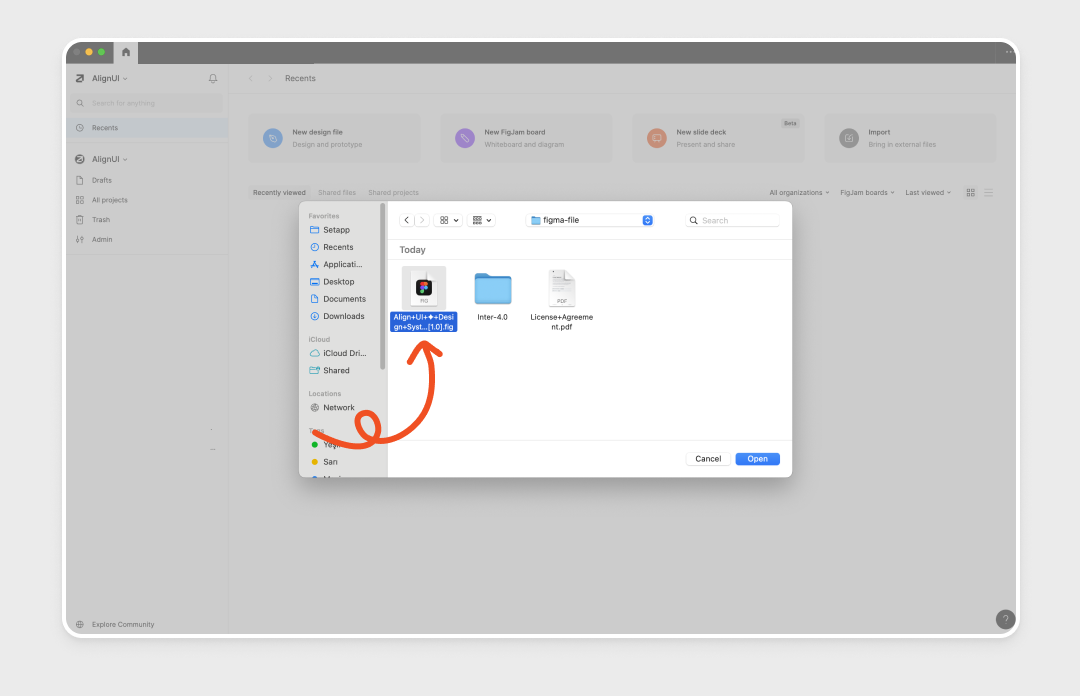
3
This process may take some time. Please wait patiently and avoid leaving the screen until the upload is complete.
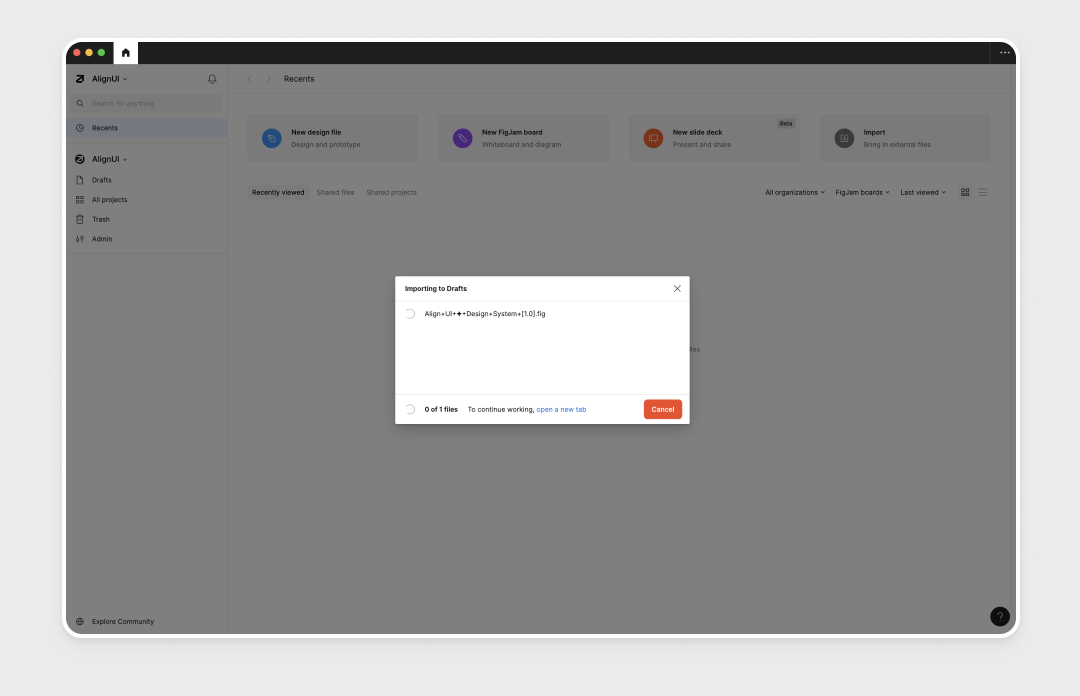
Frequently Asked Questions
What if I experience an issue?
If you run into any problems, email us at [email protected]. We’ll respond as quickly as possible.
How do I get updates?
Figma files don’t update automatically. When a new version is available:
- Visit your LemonSqueezy order page.
- Download the updated file.
- Repeat the setup process outlined above.