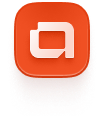Remix
Step-by-Step configuration for Remix
Initialize a Remix Project
If you don’t already have a Remix project set up, you can follow the official Remix setup guide to create a new project quickly.
Make sure you have Tailwind installed
Follow these instructions if you don't have Tailwind installed in your project. You just need to have a tailwind.css and tailwind.config.{js,ts}. They will be overwritten by our CLI.
Add AlignUI Styles
That's all! Now you have all AlignUI tokens.
Add the required utils
- Go to cn page and setup the utility in your project.
- Go to tv page and setup the utility in your project.
- Go to recursiveCloneChildren page and setup the utility in your project.
- Go to Polymorphic page and setup the utility in your project.
Add the icon library
AlignUI uses Remix Icon.
npm install @remixicon/reactSetup Inter font
Include Inter font from Google Fonts:
Then apply Inter as the default tailwind font.
Add Dark Mode (Optional)
All you need to do to enable dark mode in your app is add the dark class to your root element.
We need to include the 'dark' class in the safelist in Tailwind Config. Otherwise, dark colors will not be included if the 'dark' class is absent in your JSX at build-time.
I recommend next-themes package for an easy dark mode toggle in your app. Simply follow the instructions on the page.
That's all!
Now you can start adding components to your app. You can begin by adding a button first.